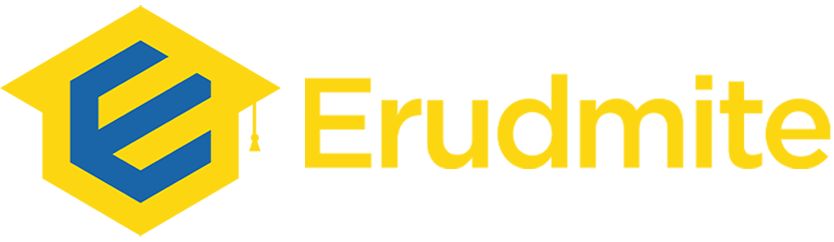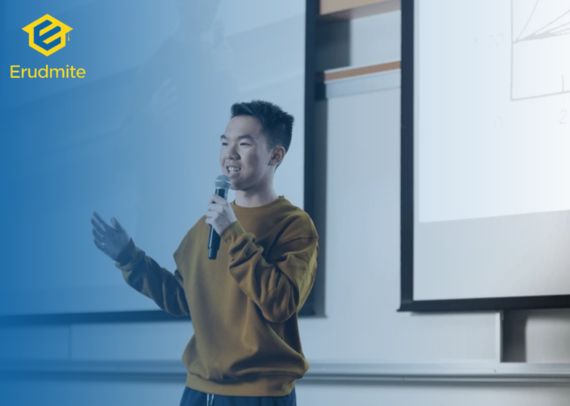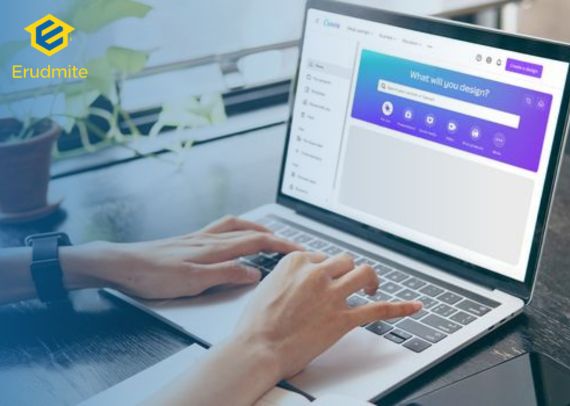
Why This Matters
In today’s competitive job market, your resume needs to make an immediate impact. While the content is still king, the design can help your resume stand out in a stack of plain black-and-white documents. Canva, a free and beginner-friendly design tool, allows anyone — even those with zero graphic design experience — to create polished, stylish, and professional resumes.
But there’s a balance to strike: your resume should be attractive without sacrificing readability or ATS (Applicant Tracking System) compatibility. If it looks good but never makes it past automated filters, it won’t land you an interview.
Step 1: Create a Canva Account and Explore Templates
Start by signing up for a free Canva account. Once logged in, search for “Resume” in the template search bar. Canva offers hundreds of professionally designed templates for different industries, from corporate to creative.
Tips:
- Choose a template that matches your field. Creative industries like design or marketing allow for more colour and flair, while corporate roles require clean, minimal designs.
- Keep in mind that heavy graphics or unusual layouts may not work well with ATS software, so opt for a simple, structured design if applying through online portals.
Step 2: Choose the Right Layout for Your Career Stage
Your resume structure should reflect where you are in your career:
- Students / Fresh Graduates: Focus on education, projects, internships, and transferable skills.
- Mid-Career Professionals: Highlight work experience, measurable achievements, and relevant certifications.
- Career Changers: Showcase transferable skills, relevant training, and selected projects.
Canva lets you rearrange sections easily, so put the most important information toward the top.
Step 3: Customise Fonts and Colours (Without Overdoing It)
One of Canva’s biggest strengths is the ability to customise fonts, colours, and spacing. This is where you can make your resume feel unique — but remember, clarity beats creativity for most job applications.
Font Tips:
- Use professional, easy-to-read fonts like Lato, Open Sans, or Helvetica.
- Limit yourself to two fonts: one for headings, one for body text.
Colour Tips:
- Stick to one accent colour alongside black or dark grey text.
- Use colour for headings or section dividers, not for large blocks of text.
Step 4: Fill In Your Information Strategically
The design might attract attention, but the content wins the interview. In Canva, replace the placeholder text with your real details. Focus on:
- Professional Summary: A short 3–4 line introduction highlighting your strengths and career goals.
- Skills: List both technical and soft skills relevant to the job.
- Experience: Even if you’re a fresher, include internships, volunteer work, and academic projects.
- Education: Include degrees, institutions, and graduation years.
- Certifications: Add relevant industry-recognised credentials.
Step 5: Incorporate Icons and Visual Elements Wisely
Canva offers icons, shapes, and lines you can add for visual appeal. Used well, these can make your resume easier to scan.
Examples:
- Use small icons for section headings (e.g., a book for education, a briefcase for work experience).
- Use horizontal lines to separate sections cleanly.
- Avoid overloading the page with decorative elements — too many can make it look unprofessional.
Step 6: Keep It ATS-Friendly
A stylish resume is useless if the ATS can’t read it. To improve compatibility:
- Stick to a single-column format if you know your application will go through ATS software.
- Avoid embedding text in images — ATS can’t read that.
- Save a text-based PDF (not a scanned image).
Canva allows you to download your resume as a PDF that preserves the text for ATS scanning.
Step 7: Export Multiple Versions
One of the biggest advantages of Canva is how quickly you can create variations:
- Creative Version: For networking events or direct email applications where ATS isn’t involved.
- ATS-Optimised Version: Cleaner design, fewer graphics, keyword-rich text for online applications.
This allows you to tailor your resume for different submission methods without starting from scratch.
Step 8: Use Canva for Matching Cover Letters
A coordinated design between your resume and cover letter creates a professional, polished impression. Canva lets you duplicate your resume template and turn it into a matching cover letter, keeping branding consistent.
Why This Is Especially Important for International Students
If you’re an international student, especially in a shorter UK degree (e.g., a 3-year BEng Cyber Security at UWS London compared to 4–5 years in your home country), you have less time to build your professional profile before graduation. Having a strong, visually appealing resume from Year 1 helps you secure internships, part-time jobs in your field, and networking opportunities early — which in turn strengthens your chances of converting your post-study work rights into a full-time job.
Common Mistakes to Avoid in Canva Resumes
- Too much design, not enough content
- Using unreadable fonts or light colours
- Skipping proofreading — typos undermine credibility, no matter how nice the design looks
- Ignoring ATS requirements and creating a purely visual resume for online applications
Pro Tips for a Standout Canva Resume
- Add hyperlinks to your LinkedIn profile, portfolio, or published work.
- Highlight numbers — quantify achievements wherever possible.
- Save in multiple formats — PDF for sending, PNG/JPG for quick previews in emails.
- Test print your resume to ensure colours and fonts look as good on paper as they do on screen.
FAQs:
1. Is Canva free for creating resumes?
Yes, Canva’s free version offers plenty of resume templates. The Pro version unlocks more fonts, templates, and customisation options.
2. Can I make an ATS-friendly resume in Canva?
Yes, but keep it simple. Avoid heavy graphics and ensure your text is selectable in the PDF.
3. Should I use the same design for my resume and cover letter?
Yes, matching designs create a consistent, professional brand image.
4. How many pages should my resume be?
For most students and early-career professionals, one page is ideal. Experienced professionals may use two pages if necessary.
5. Can I edit my Canva resume on mobile?
Yes, Canva’s mobile app allows basic editing, though desktop is easier for formatting.
6. Should I include a photo in my Canva resume?
Only if it’s standard practice in your target country or industry. In the UK, photos are generally not required.
7. How often should I update my Canva resume?
Update it every time you gain a new skill, certification, or professional experience.